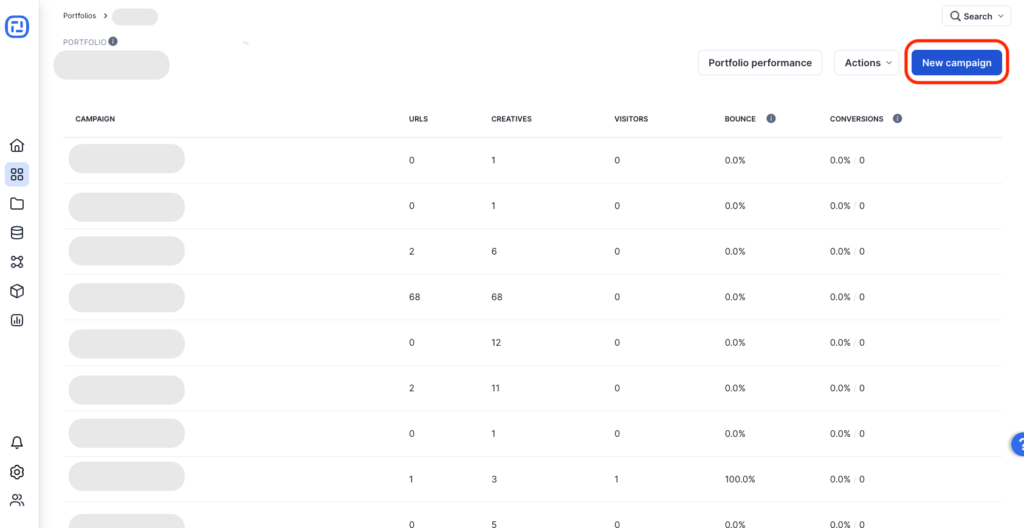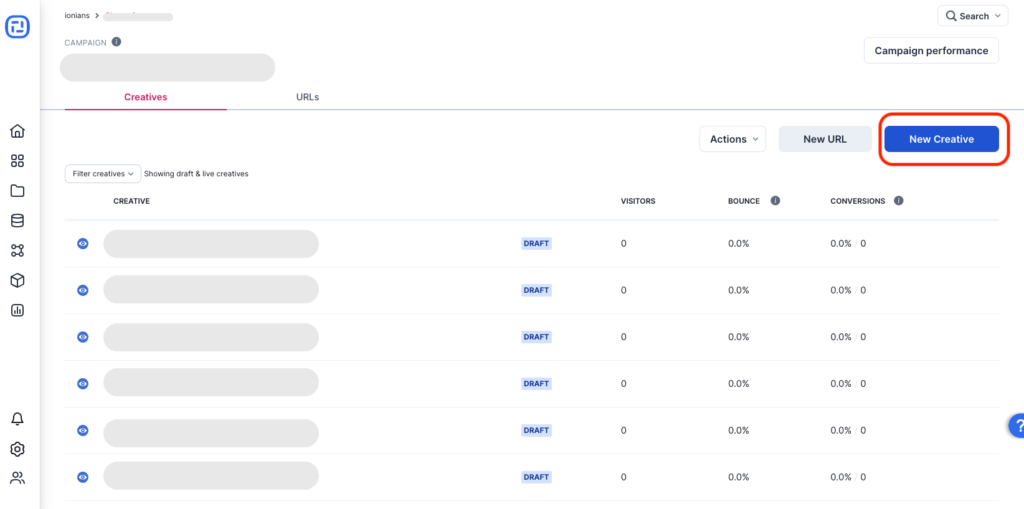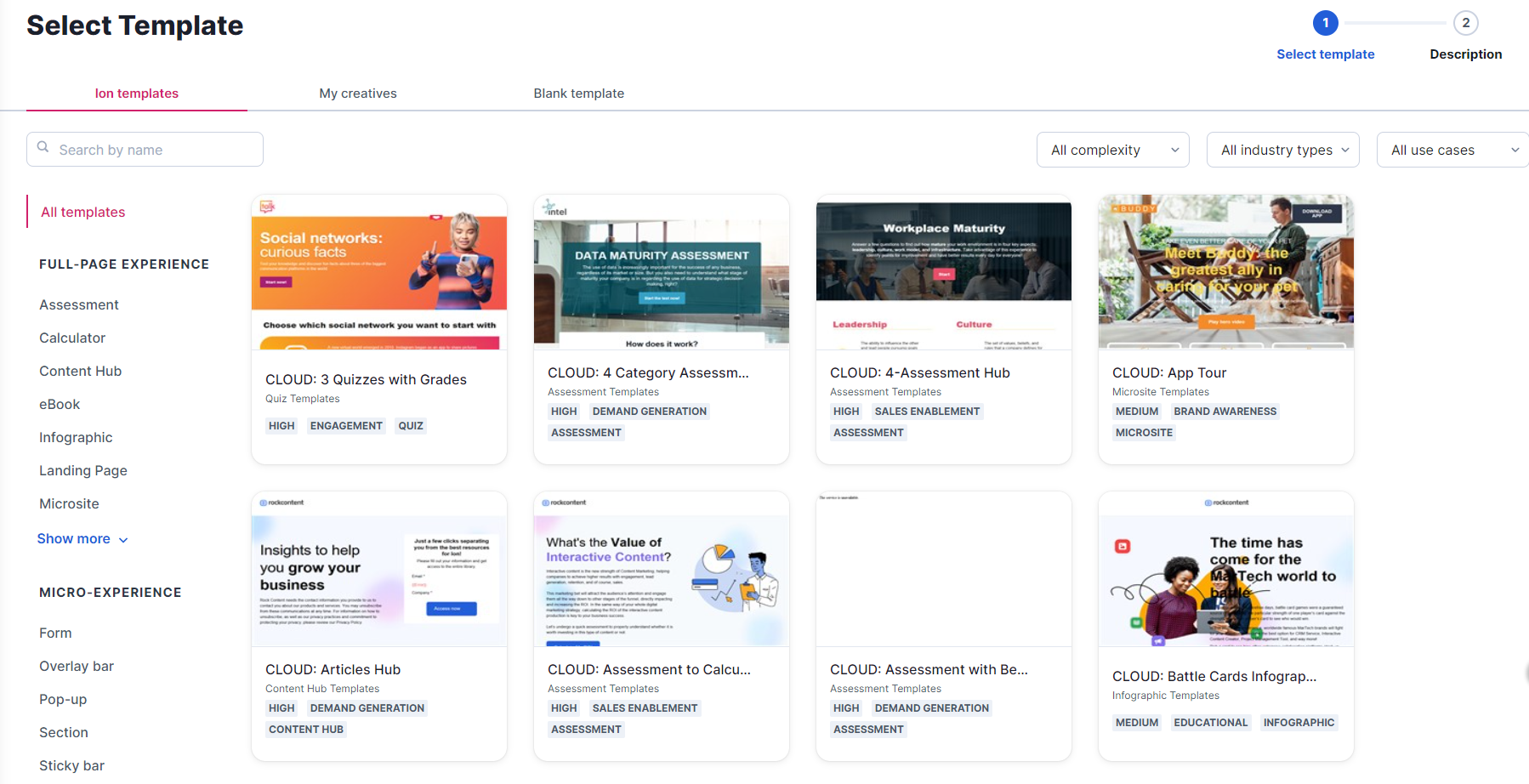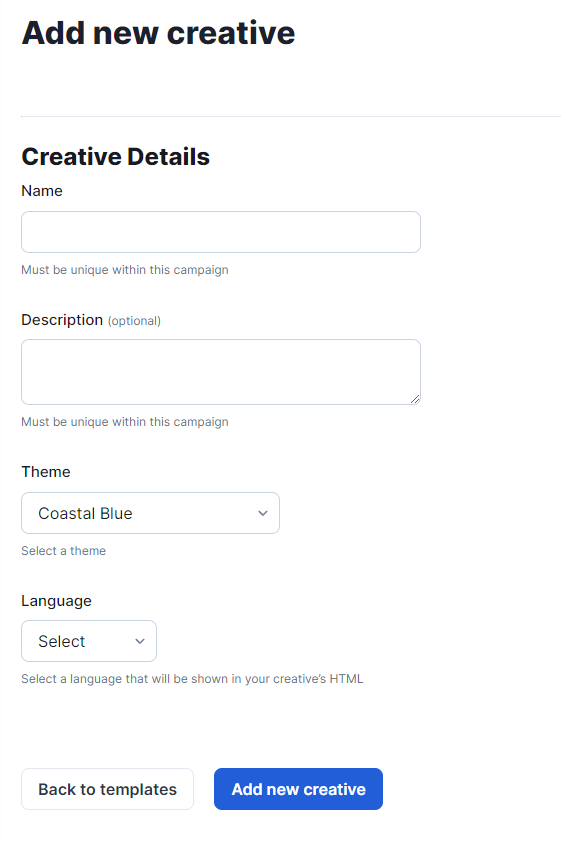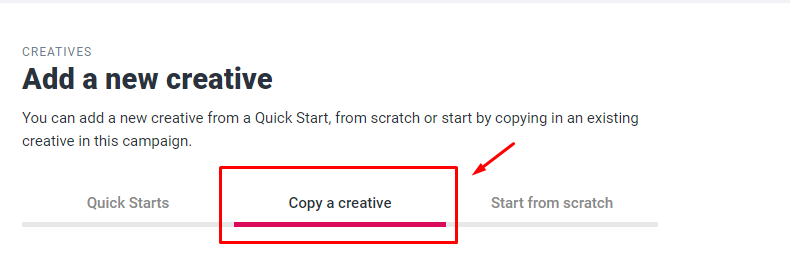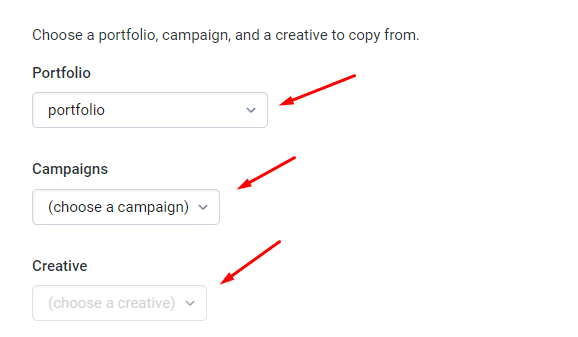Quick Starts are templates for the most diverse Creatives and marketing strategies, developed and constantly improved by our team of designers. In addition to being attractive and interactive, these templates optimize the creation of incredible pages in Ion: when starting from a template already configured (even for different screen sizes), you only have to apply your Theme and replace the desired contents.
Saving a Quick Start to Your Console
By consulting the list provided above and in the notifications about this subject on your console, if you find any Quick Start that you want to use in the future or that you consider interesting for your business, follow this step by step process:
1. On the left navigation bar, click on the Portfolios icon. Choose the portfolio and the Campaign, where you want to copy the new creative.
Note: Defining the Portfolio and Campaign will not limit the use of the Quick Start to the selected space as you can copy Creatives to other Campaigns as explained here.
2. Within the Campaign, create a new Creative by clicking New Creative
3. When creating the new Creative, select the Quick Start Source and Category you want to save. Then it is necessary to select the Quick Start among the previews that will be displayed:
4. As when creating a new Creative, lastly, you need to add a Label (the description is optional):
Tip: We recommend setting the same Label of the Quick Start being saved to this new Creative, or at least something that references it for easier identification in the future.
5. After clicking Save, the new Creative using the desired Quick Start will be available for use
Important: Remember not to edit this new Creative, as it will serve as a template for the pages where you want to use the template.
How to use a saved Quick Start, already deleted from the library, in new Creatives
To use the discontinued Quick Start that was previously saved to your console as a Creative, simply go to the new Creative page and select the Copy a Creative option:
Then simply select the Portfolio and Campaign where you saved the Quick Start Creative and choose the desired Quick Start by clicking on the name you gave it when you saved it as a Creative:
All done! Now just continue with the customization of the content.
If you have any questions, please contact us on [email protected].