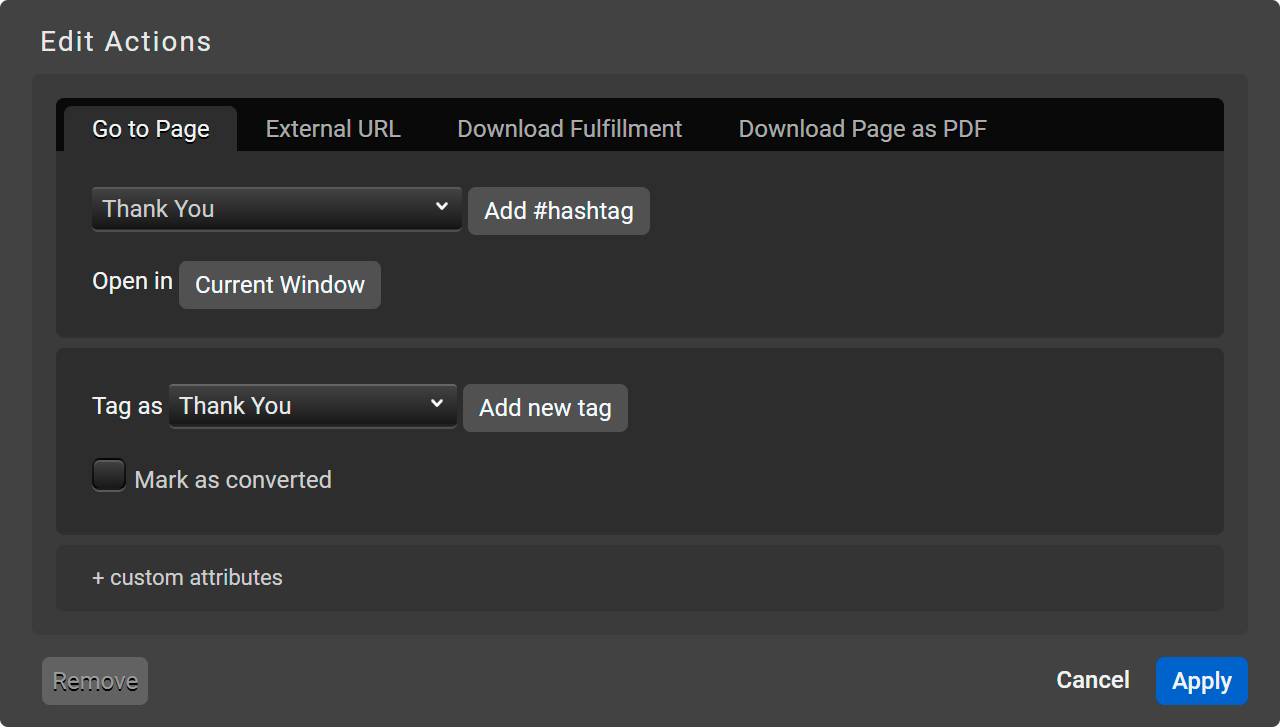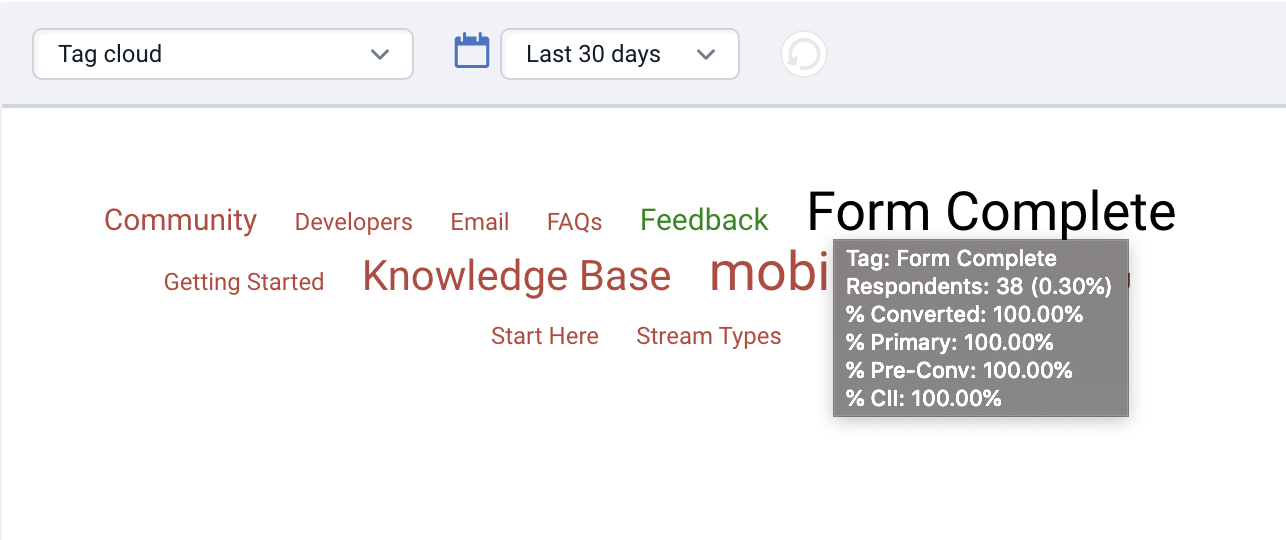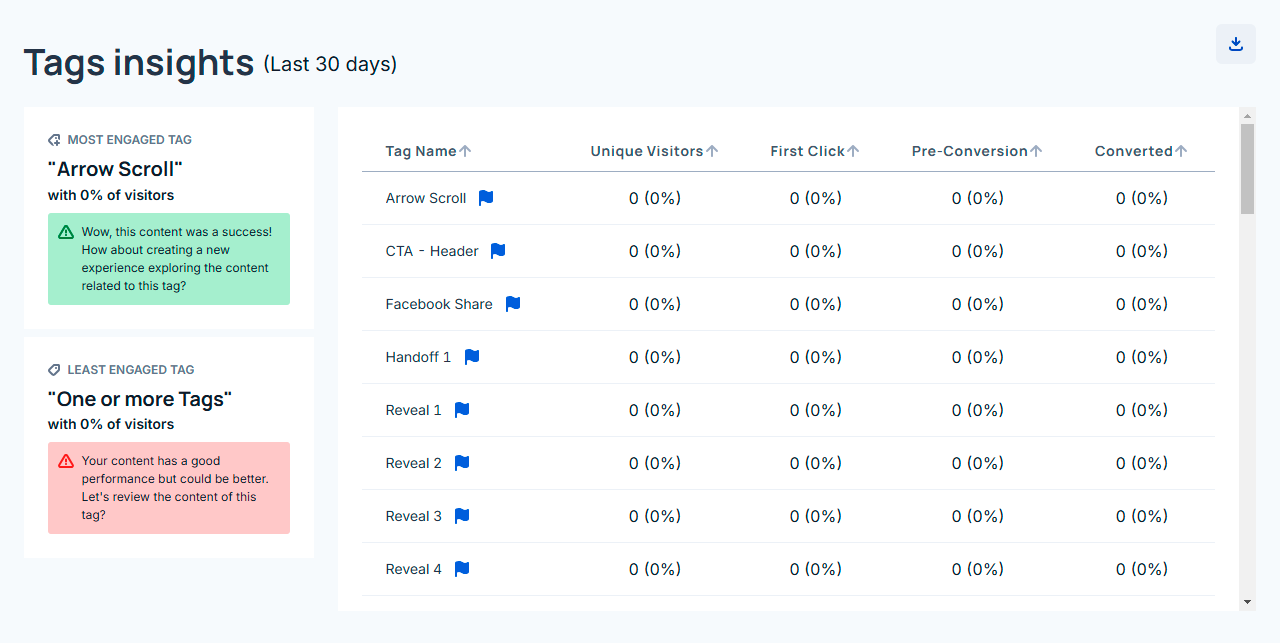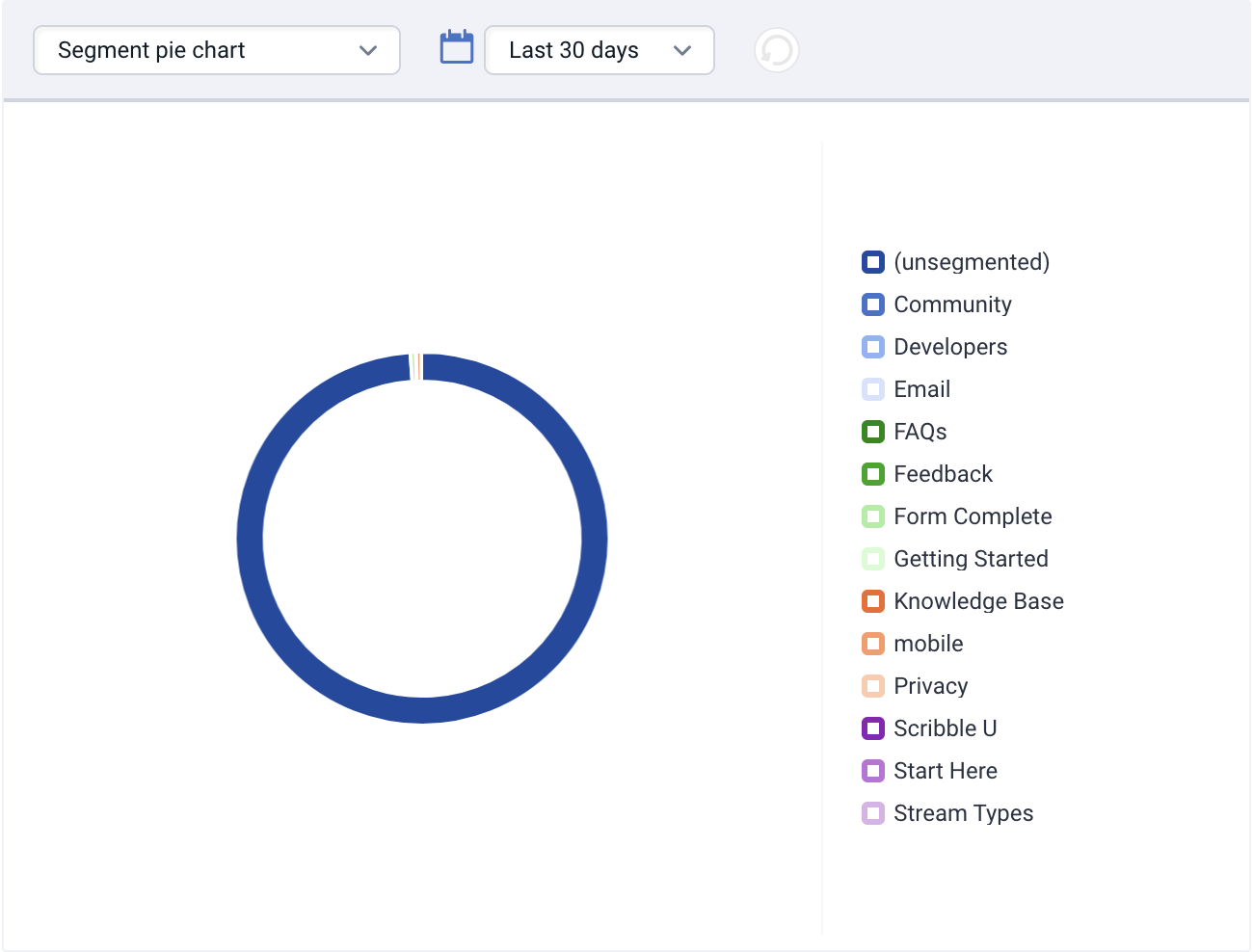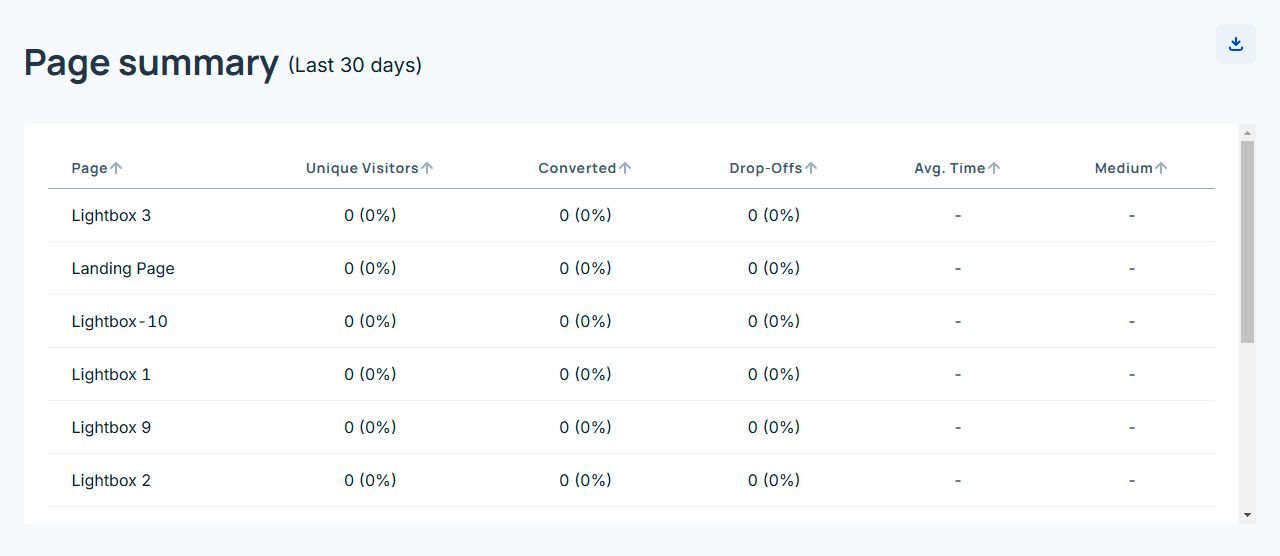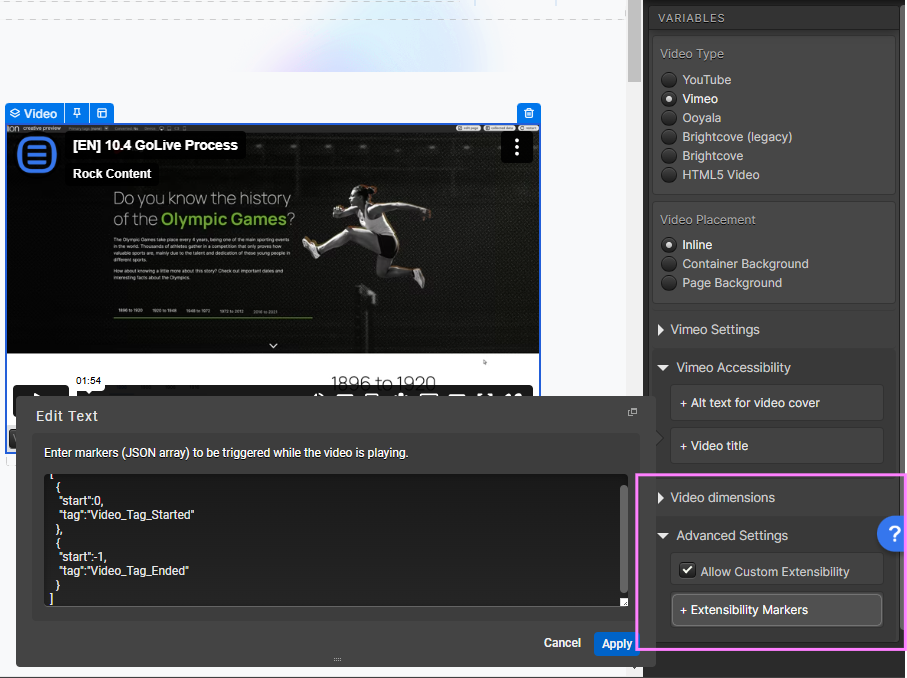One of the most significant benefits of a piece of interactive content is the learnings you can obtain by encouraging site visitors to interact with your content. Data can be collected when a user answers simple quiz questions or hovers over reveal tiles to learn more about a specific topic. Seeing what users are engaged with is valuable to brands because it can provide insight into how engaging the content is and also provide a better understanding of who your site visitors are and what motivates them.
Think Beyond the Conversion
Each interactive content experience that you create has a goal – increased leads, engagement, purchase, request a demo, etc. To measure this goal and determine success, there is always an action that is marked as the conversion. A converted lead means that the experience achieved its purpose, it was a success. And while conversions are significant, to understand our audience, we have to think beyond the conversion.
The Value of Tagging
Tagging elements in ion help us understand what our visitors are engaging with on the page. We can use tags to identify any trends in the experience, such as elements that are clicked on more than others or determine where there is a fall off, such as a specific chapter of an ebook being visited less often than others.
Within Creative Services, we use tags to help make decisions when we are looking to launch a test creative or make updates to an existing one based on engagement data. When tagging elements on experience, it is helpful and best practice to be strategic about the conventions of the tags. It is also useful to tag the elements with generic language because, in ion, you can reuse tags in other creatives when applicable.
In order to ensure you are receiving the maximum amount of value possible from your Tags, there are a few best practices you will want to keep in mind:
- Tag everything
- You will want to tag anything and everything that a respondent can click. This will give you ultimate insight into what clicks are driving your conversion rates and see what respondents are interacting with the most;
- Tags are picked up after an action is taken or a click is made. As a good rule of thumb, we would recommend applying a Tag that is relevant to the action being taken or the destination they are taken to after making the click.
- Be descriptive but concise
- To ensure you can easily identify who has clicked what within your tag gauges, you will want to make sure the tags you use make it easy to identify what that tag represents. For instance, if you have a “Buy Now” button on your page, you will likely want to use “Buy Now” as your tag.
- By making sure your tags are descriptive and concise, you will be able to quickly review your tag gauges and easily identify which clicks are helping your conversion rate the most.
- If you have similar destinations on a given page, you will want to make sure these clicks are uniquely tagged. For instance, you may have similar tab links as your footer links. In this case, you would want to differentiate the microsite tab tag from the footer link tag for reporting purposes.
- Tags do not need to be unique for every creative
- Because reports can be viewed for individual creatives, you can use the same tag in multiple creatives and still be able to easily see how clicks to that tagged element affected your conversion rate.
Examples of Tags Used in an Ebook –
- Ch 1 – Accordion 1 – This is the first chapter of an ebook and the first section of the accordion
- Ch 1 – Accordion 2 – This is the first chapter of an ebook and the first section of the accordion
- Nav – Ch 1 – Locked – This tag would be used when chapter 1 is clicked on from the navigation while it’s gated.
- Nav – Ch 1 – Unlocked – This tag would be used when chapter 1 is clicked on from the navigation after the ebook has been ungated.
When looking at the tags above you can see that it is structured in a way that tells the location of the element – the page name – the element and if relevant any supporting details. These tags can be used again in another interactive experience, which is helpful for anyone creating in the platform.
Tagging Forms or Calls to Action
When we are creating an interactive experience, we often place multiple CTA’s throughout the experience, giving users easy access to the value of the page. But, if we tag each CTA the same, we won’t learn if there is a CTA that is more enticing to visitors.
Tips for tagging CTA and form tags:
- Download Now – Header – This tag would be used when a user clicks a CTA to download an asset located in the header of the experience
- Download Now – Section 1 – This tag would be used when they click the download button in the first section. For the remaining sections, you would use “Download Now – Section 2, Section 3” and so on.
- Download Now – Bottom – This tag would be used when the Download Now button at the bottom of the page is clicked.
- Form Complete – The holy grail of tags! Use this tag when a visitor completes a form.
Tagging your experiences is important because it tells us so much about our audience, their interests, and also the success of our experience. Anything that is clickable on your page should be tagged.
How to Tag
Now that we have discussed some tagging best practices, you may be wondering, “how do I apply a tag?” Anything that can be clicked can be tagged as well for tracking purposes. When adding an action to a given link or form, you will see the “Tag as” option.
To add a tag to your link, simply select one of the tags available within the dropdown menu from your tag library. If you would like to create a new tag, simply click “Add new tag.” When you click ok, your new tag will be automatically saved to your tag library and available in the dropdown menu for any link you publish in the future.
Reporting
When reviewing your Performance tab, you will find several gauges that will give you great insight into the tags that are being picked up by your respondents.
One such gauge is the “Tag cloud.” This gauge shows a visual representation of all tags that are picked up by your respondents. They are color coded so you may see which tags are underperforming (red), which tags are converting at the average conversion rate (blue), and which tags are resulting in higher than average conversions (green). You may also hover over a tag to view addition information.
You can also view this information within the “Tag Table.” The Tag Table will show you how many respondents picked up a given tag, how many of those respondents went on to convert, the percentage of those respondents who picked up a given tag first as well as the percentage of those respondents who picked up a given tag before converting.
Your tags also play a role in your segmentation rate. When a respondent picks up his/her first tag, they are “segmented” into that tag. Your segmentation rate is a great way of determining the level of interactivity your respondents have with your page as it indicates they are engaging with it by clicking a tagged element.
To view more information on your segments, you may review the “Segment Pie Chart.” This chart shows what percentage of respondents have segmented into the tags that are being picked up first. Respondents who do not pick up a tag before leaving the page are considered “unsegmented.”
Your segments can also be reviewed in the Segment Summary gauge. Similar to the Tag Table, the Segment Summary gauge will list out more details of your segments. Within the Segment Summary gauge, you will find information on the number of respondents who segment into a given tag, the percentage of those respondents who convert (aka “% Segverted”), the average number of clicks to a given tag and the respondent’s average grade associated with that segment.
Tagging videos
When using Ion’s video component, you have the ability to use special extensibility code to tag when your video plays and when it ends. This will give you insight into how many visitors are watching your video all the way through.
Video extensibility code can be enabled for the following video hosting services:
- Vimeo
- Ooyala
- Brightcove
- HTML5
To enable video extensibility, single-click your video and then navigate into the Advanced Settings section in your creative studio. Next, check the allow custom extensibility checkbox.
After checking the box, you will be able to add extensibility markers. You can set up a marker for any point in time in the video to drop a tag and/or perform other advanced actions.
Below, please find an example of extensibility code that includes a marker that saves a tag of “Video_Tag_Started” when the video starts playing and a tag of “Video_Tag_Ended” when the video ends. By saving tags when the video plays and ends, you will be able to view your tag table and tag cloud gauges to see how many respondents played the video and how many respondents watched the entire video. When using this code with your videos, you can change the tags to anything you would prefer to see in your tag table and tag cloud gauges.
[
{
"start":0,
"tag":"Video_Tag_Started"
},
{
"start":-1,
"tag":"Video_Tag_Ended"
}
]
Ion now has a new feature to optimize the usage of Tags, the Tag Map! Learn more in this article
Tag Management
It is recommended that you have a document on Google Sheets that keeps track of all approved tags being used in your creatives.
For additional assistance with tags, don’t hesitate to reach out to your Customer Success Manager for guidance, or continue reading about tagging best practices here.
Ion now has a new feature to optimize the usage of Tags, the Tag Map! Learn more in this article
If you have any questions, please contact us on [email protected].