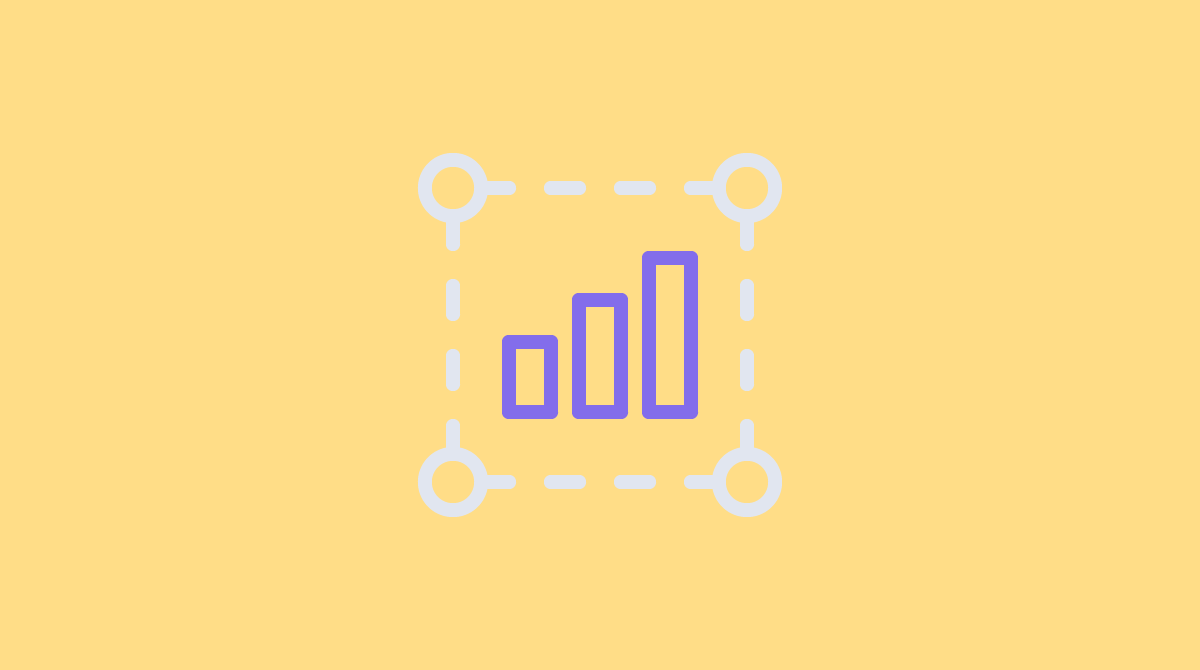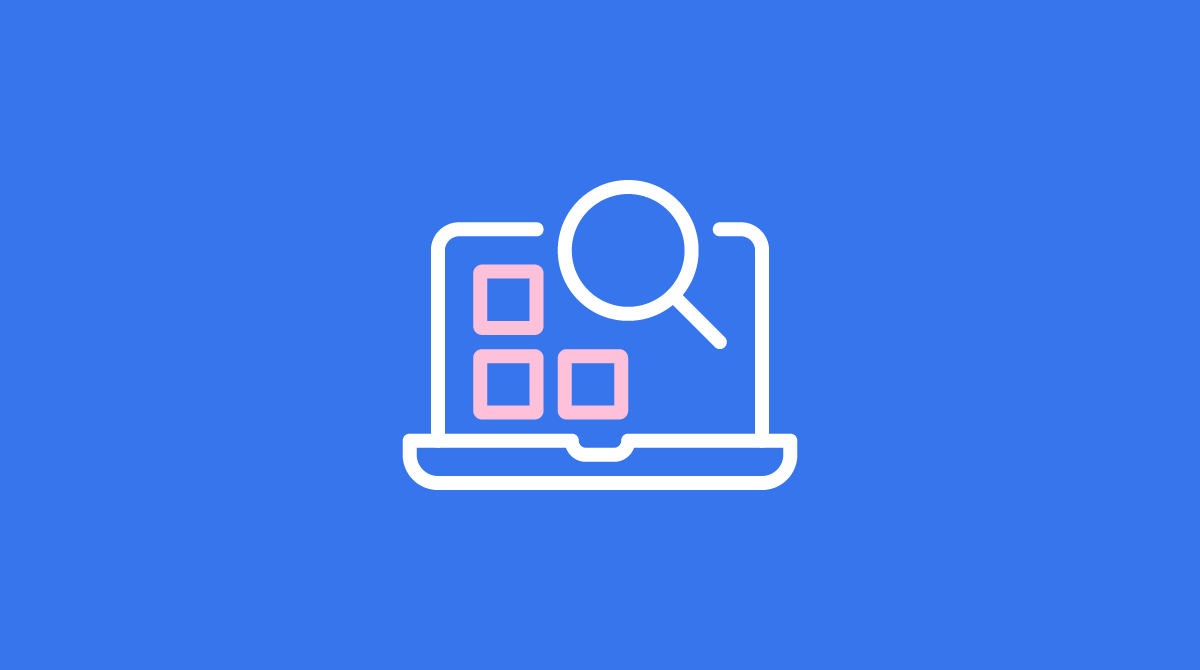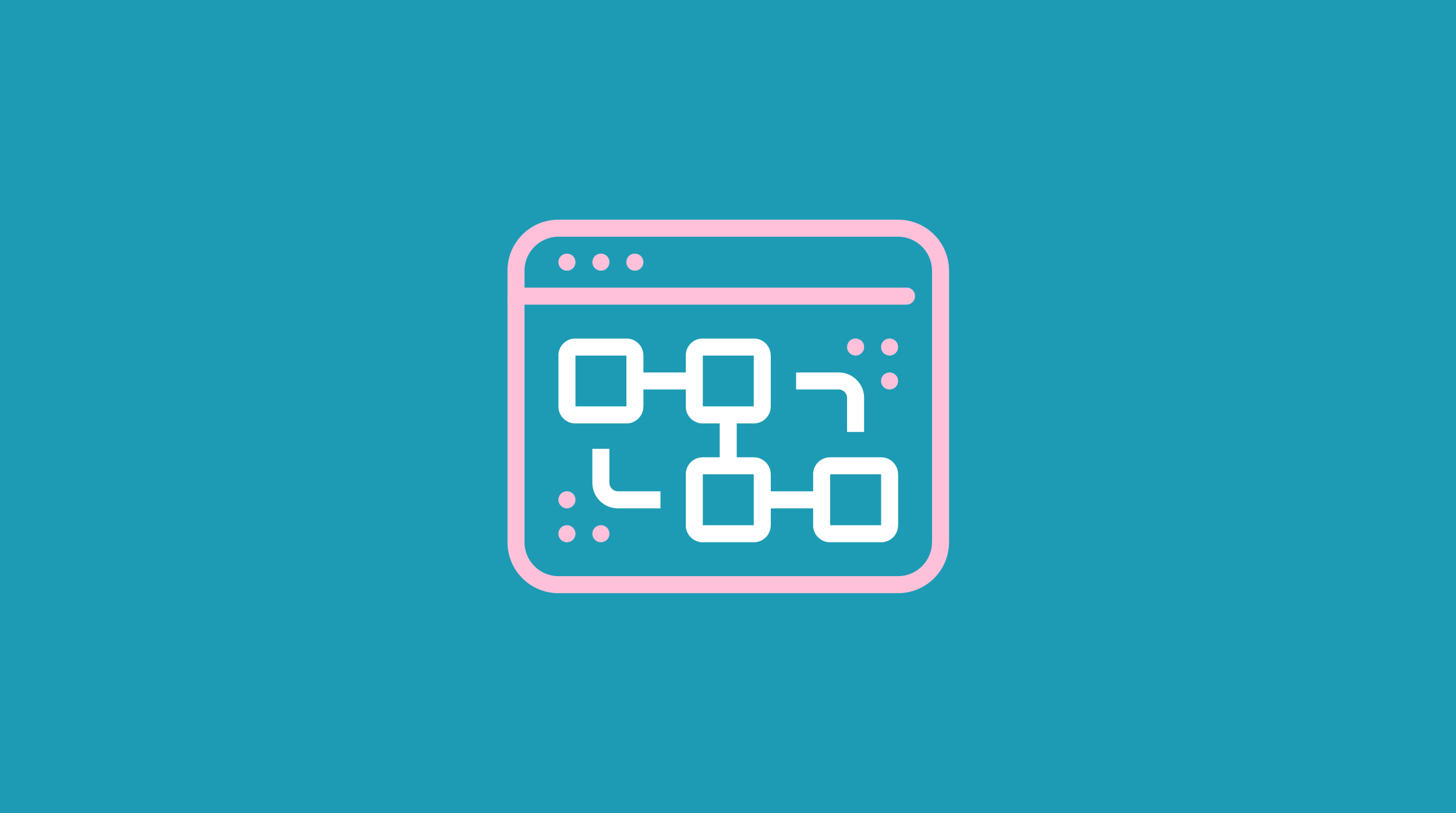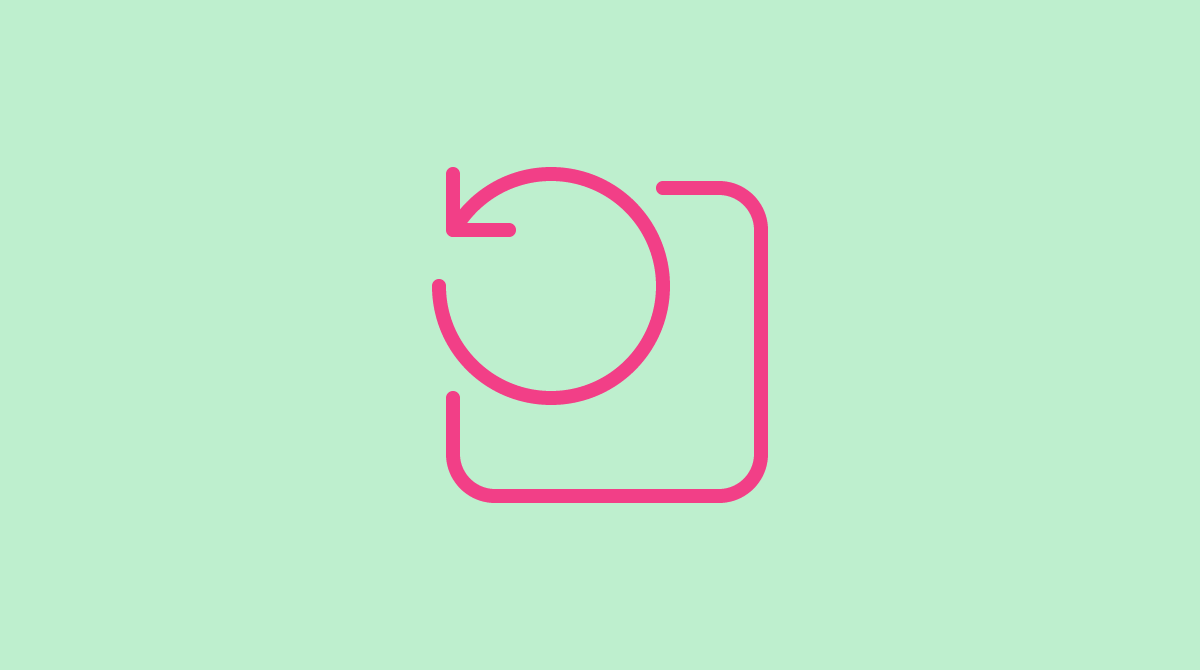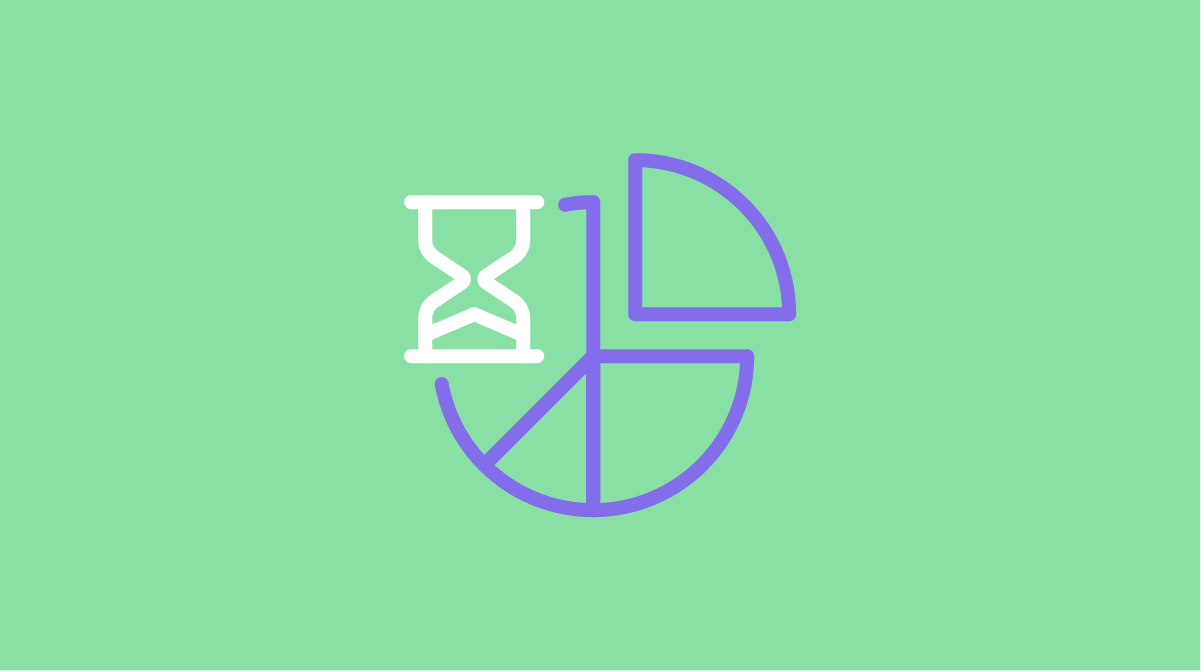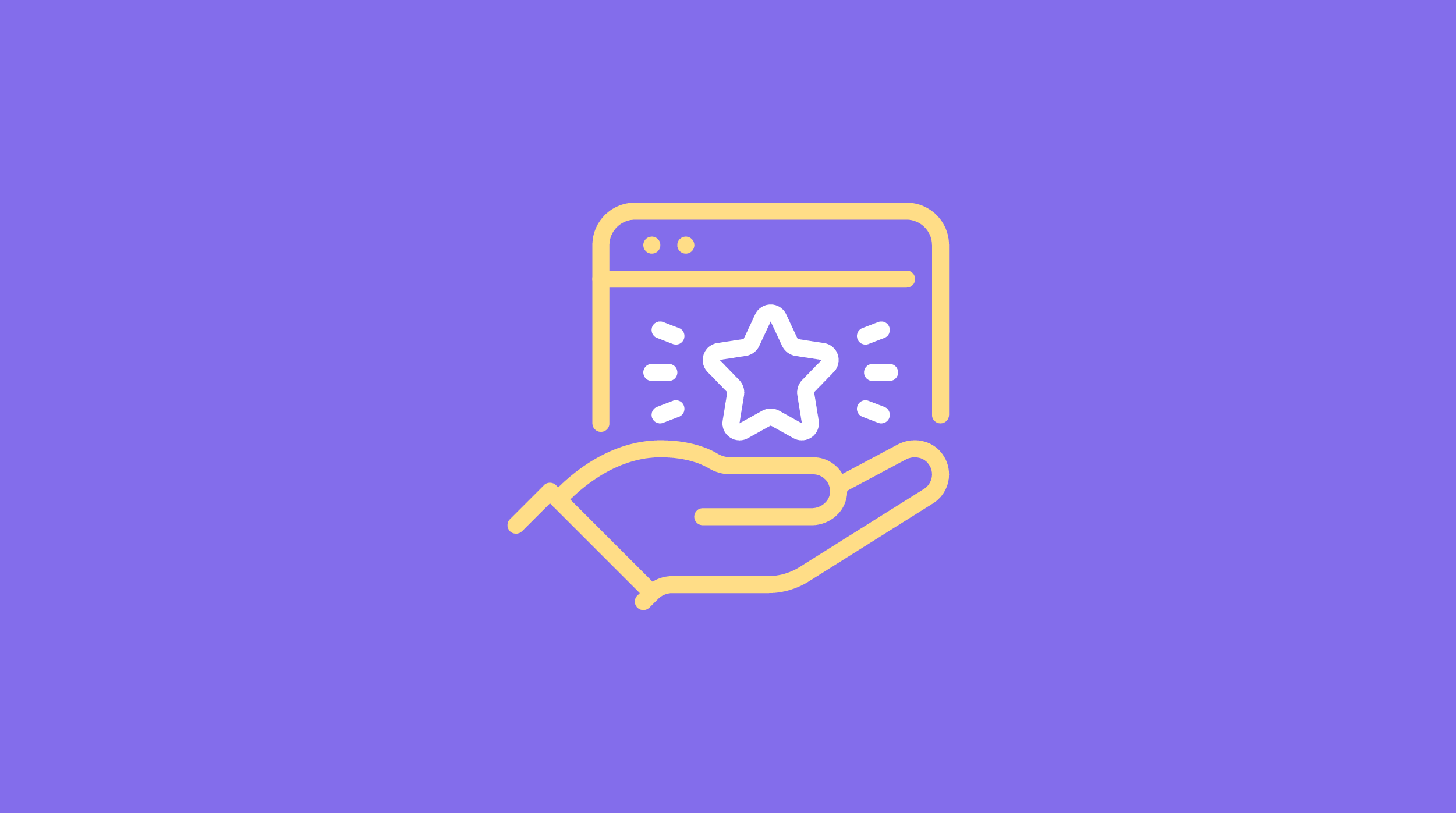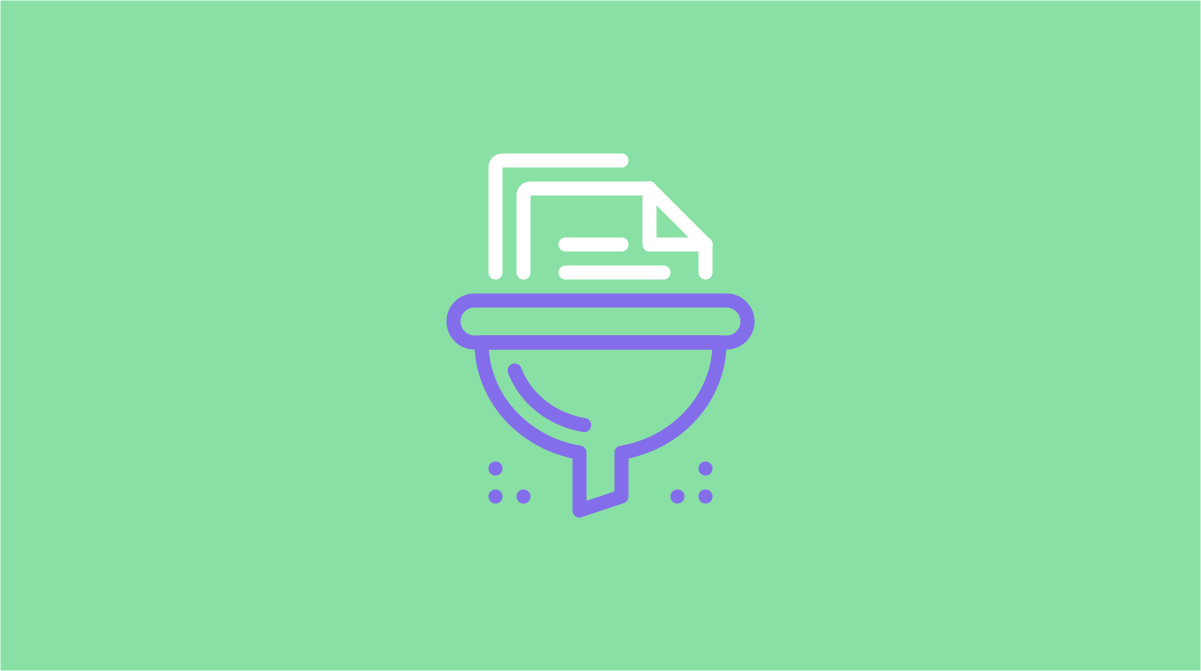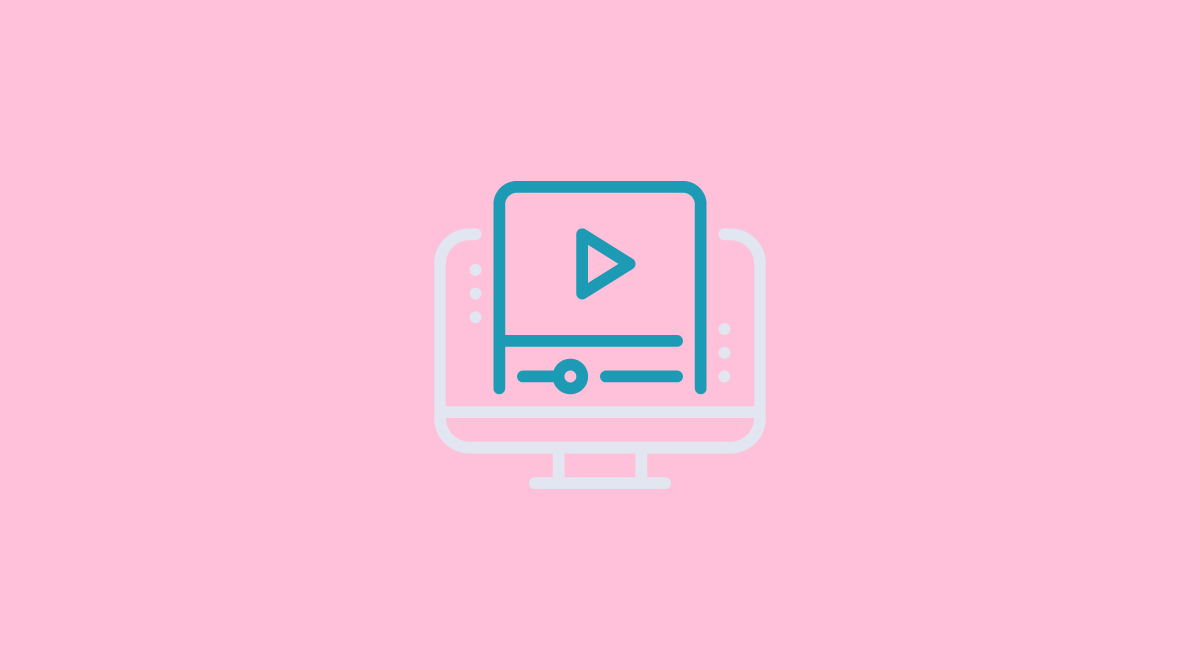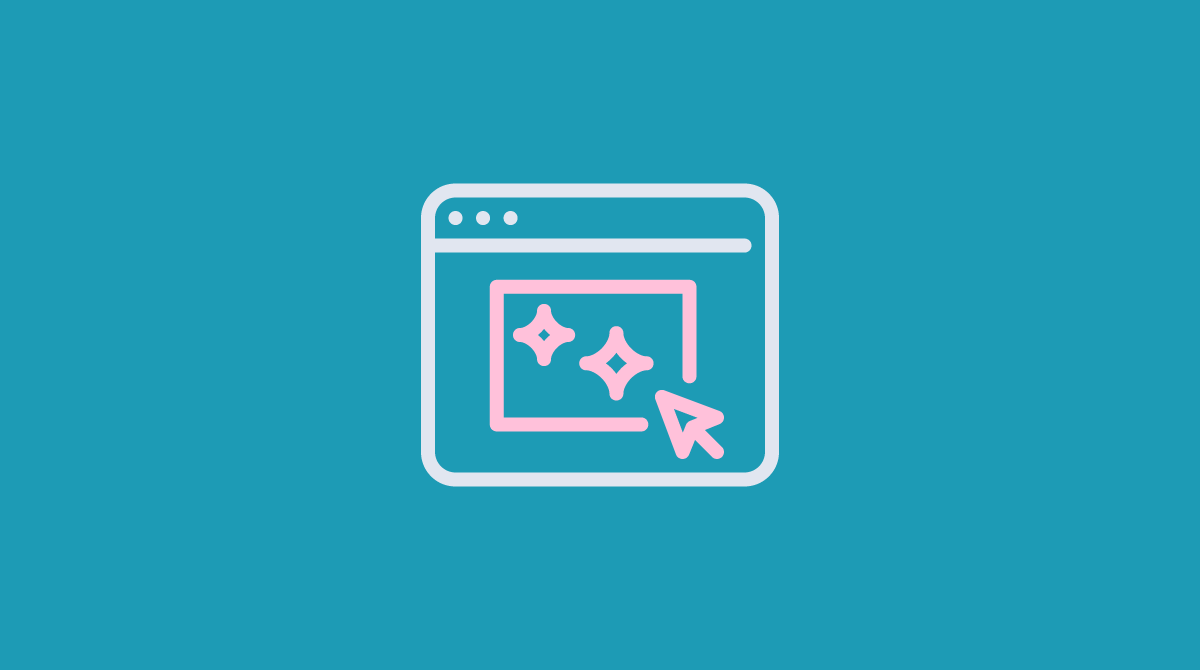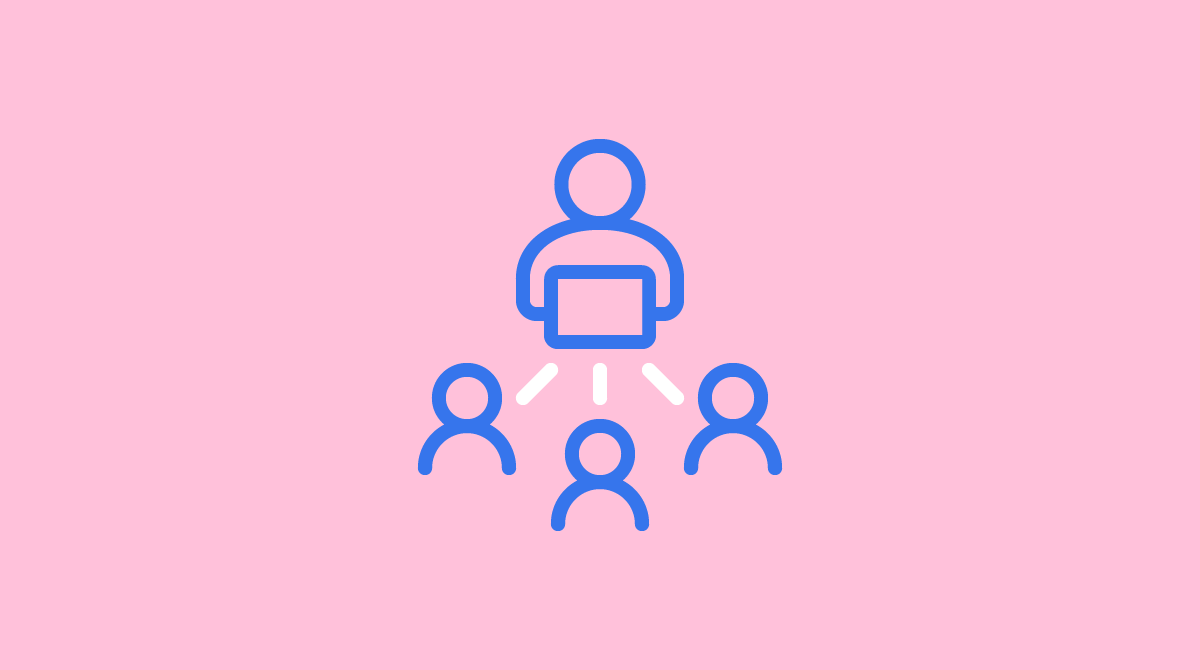Looking to add a widget from your widget library to your page? To begin, navigate into the page you would like to edit and drag the widget icon from the Palette tab in your …
Author: Thiers
In our constant efforts to make Ion continuously easier to use, we launched the Tag Map, a new feature that allows you to see the list of Tags that are applied to a Creative, …
The Flow component can be used to move content across a targeted area of your page without changing pages. Let’s Get Started To start using the Flow component, simply drag the Flow icon into …
When editing a page, you will see undo and redo buttons in the top bar in your Creative Studio. Simply click undo to revert previous changes that you made and redo if you want …
Segment Pie Chart The segment pie chart provides a familiar way to view the percentage of respondents per segment, as well as the percentage of unsegmented respondents. You can think of your segmentation rate as a …
This can be done by selecting the container/element you want to anchor down to, and then click the anchor icon in the top right corner of your creative studio. This will open a textbox …
Respondent funnel Respondent funnel shows you the number and percentage of respondents who have clicked, segmented, subsegmented (if applicable) and converted in the campaign. The respondent funnel can be found within the Performance tab of …
Let’s get started To begin, you will want to drag the video icon from the Interactive category onto your page where you would like to display your video. Next, you will want to …
Watch the video below for more examples: Let’s Get Started To start using the Lightbox component, simply drag the Lightbox icon into any container on your page. Once in place, you will see …
When two or more Creatives are assigned to the same URL, the Ion platform will run a split test (A/B test) on that URL by distributing the incoming traffic across the Creatives in your …