Ion gives you the ability to strengthen security measures against malicious bot traffic by restricting certain IP addresses, Guest IDs, or even countries from visiting your pages or being included in your reports
Visitor restrictions offer a crucial tool in managing and controlling access to your content, helping you maintain security and integrity. In this guide, we’ll walk you through the process of setting up and applying visitor restrictions effectively. Whether you need to block specific IP addresses, Guest IDs, or even entire countries, our console provides the flexibility and control you need to safeguard your digital assets. Let’s dive in and explore how to utilize this powerful feature to protect your content and data.
How to use visitors restrictions
Begin by navigating to the global Settings menu in the console’s side navigation. Within the settings menu, locate and click on the IP Restrictions option. To restrict or block undesired visitors, click on the “New restriction” button.
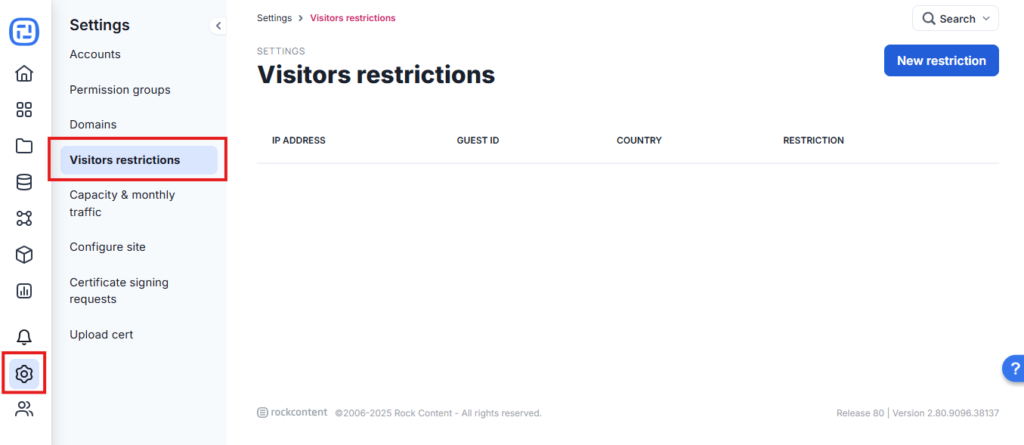
Restrictions types
Upon adding a new restriction, you’ll notice a filter labeled “Restriction type.” There are two types:
- Guest ID or IP address: Whether you need to block a specific IP that’s causing issues or restrict access for a particular user identified by their Guest ID, this option provides precise control over who can access your content.
- Country: This option allows you to block access from entire countries, providing a broad yet effective means of controlling traffic to your content. Whether you’re dealing with widespread bot activity originating from specific regions or simply wish to limit access to users from certain countries, this option offers a streamlined approach.
Restrictions
Allow as crawler/bot
Visitors originating from the specified IP address can access your content without being tracked. This setting ensures that the visitor, whether a crawler or bot, will navigate through your pages but won’t contribute to reporting or performance dashboard metrics.
Allow but auto-delete tracking hourly
Visitors are permitted to interact with your content authentically, and their activities will be recorded for data export purposes. However, Ion automatically removes the visitor’s data on an hourly basis. It’s important to note that upon the initial auto-deletion, all respondent data associated with the specified IP addresses will be erased. This setting proves invaluable for testing immediate exports but isn’t suitable for evaluating scheduled exports. Additionally, it provides a convenient solution for unrestricted access to your pages for internal company traffic while ensuring that such visits remain unaccounted for in your reports or performance dashboard.
Block with 403 (forbidden) response
Visitors originating from the specified IP address will be directed to a 403 error page, indicating that access to the content is forbidden. This response signifies that while the page exists, access is denied. This option is particularly useful for blocking access from potentially malicious sites or competitors, providing an effective deterrent against unwanted traffic.
Block with 404 (file not found) response
When visitors from the specified IP address attempt to access your content, they will encounter a 404 error page, indicating that the requested file cannot be found. This error message commonly suggests that the page has either been moved or does not exist. Employing this option is advantageous when dealing with potentially harmful traffic from malicious sites or competitors, effectively preventing access to your content while providing a standard error response to the visitor.
Bot Traffic detection in Ion
Learn how Ion detects and manages bot traffic, why some spikes may still appear, and what you can do if you notice suspicious activity in your console.
How to See How Many Bots Were Detected
After Ion determines whether a visitor is a bot, the interaction is flagged as a Suspicious Click. We offer a report with the same name that allows you to track how many respondents were identified as bots and are scheduled for deletion the following morning. Bots are collected throughout the day until midnight, and the deletion process occurs automatically the next morning.
To view this information, navigate to Insights on the left-hand menu, then select Reports > New Report. Change the report type to Suspicious Clicks, choose the appropriate respondent time period, and click Run.
After a short processing time, the report will be generated. Scroll down to the bottom to see the total number of respondents marked for deletion.
How to Identify and Block Bots Not Automatically Deleted
If the number of respondents flagged for deletion is low but your traffic volume remains unusually high, it may indicate that some bots have managed to bypass our detection filters. To investigate further, you can use our Performance Dashboard, where you’ll find insights such as the top countries accessing your experience. If you notice traffic coming from regions outside your intended audience, you may consider blocking those countries entirely. In such cases, please contact our support team to request a data cleanup, as these bots may not be automatically removed going forward.
How Ion Handles Bot Traffic
At Ion, we work hard to ensure your traffic reports are as accurate as possible. Our platform uses advanced filters and monitoring tools to detect and remove most bot (non-human) traffic automatically. Here’s how it works:
- Automatic Detection:
Our system reviews all incoming traffic. If it identifies visits as bots, these are flagged for removal.
- 24-Hour Cleanup:
Most bot traffic is deleted automatically within 24 hours, so your stats reflect real visitors and real results.
- Continuous Updates:
We’re always improving our detection rules to keep up with new types of bots and unusual traffic patterns.
Why Bot Traffic May Sometimes Remain
While our filters catch the majority of unwanted visits, no automated system is perfect. Occasionally, you might see a spike in your traffic reports that isn’t removed after 24 hours.
Here’s why:
- Some bots are designed to look like real users and may temporarily bypass our filters.
- New bot types appear regularly, and our detection methods are updated in response.
- Certain high-traffic events (like large campaigns or viral content) can attract attention from both legitimate users and bots, making detection more complex.
What Should I Do if I Notice a Sudden Traffic Spike?
Don’t worry. There are steps you can take:
- Wait 24 hours:
Many false traffic spikes resolve themselves as the system removes detected bots.
- Check your recent campaigns or promotions:
Could this be the result of new content or an ad?
- If the spike remains or looks suspicious:
Reach out to our support team. We can:
- Review your traffic data in detail.
- Help you identify and block suspicious sources.
- Advise on additional steps like IP blocking.
FAQ: Bot Traffic and Traffic Limit Emails
Q: Why did I receive an email saying I reached 80% or 100% of my traffic limit, but the numbers look strange?
A: Our system automatically alerts you when your monthly traffic nears its limit. Please let us know if the numbers seem unusually high, even after 24 hours, and you suspect bot activity. We can review your traffic and help ensure you’re only billed for legitimate visits.
Q: Does Ion always remove all bot traffic after 24 hours?
A: Most of the time, yes. However, a small amount of sophisticated bot traffic may not be caught immediately. If you notice traffic that doesn’t seem right, reach out and we’re happy to investigate and help.
Need More Help?
Our team is always here for you. If you notice unusual traffic or have questions about your reports, contact Ion Support at [[email protected]] for quick assistance.
Have a question?
Still have questions or are facing troubles? Please do not hesitate to send any additional questions to [email protected].
