Utilizing Tag Audit Workbench to identify and tag key elements for enhanced audience’s insights
In the marketing world, understanding your audience’s behavior is vital. Tagging helps collect essential details about your audience and feeds them into performance reports, guiding your decisions. Ion’s Tag Audit Workbench simplifies the exploration of creative tags, making it both easy and insightful. This article is your guide, showing you step by step how to audit tags in your own creatives, ensuring you don’t miss any crucial information.
How to access the Tag Audit Workbench
To access the Tag Audit Workbench, please initiate any experience within Creative Studio. Then, proceed to the lower-left corner of the interface. Click on the “Tag Audit” option to activate it.
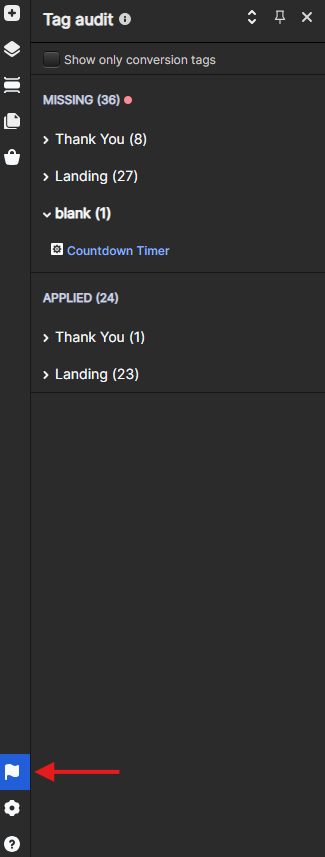
Tag Audit Workbench capabilities
Streamlined organization
Taggable elements are divided into two distinct groups: “Missing” and “Applied”. The “Missing” group showcases elements without assigned tags, while the “Applied” group highlights elements with existing tags.
Page-level accordion display
Within each group, elements and tags are further organized into accordions, with each accordion representing a creative’s page.
Easy access to elements properties
Effortlessly explore element properties with a simple click. By selecting the element name, you not only highlight it within the page display but also seamlessly open its properties in the right workspace. This streamlined process enhances efficiency, allowing you to quickly access and manage element details without navigating through multiple interfaces.
Conversion point identification
For added clarity, elements that serve as conversion points are marked with a “Conversion” badge, providing you with quick insights into critical areas of engagement.
Customized filtering
To cater to specific needs, we’ve included a filter at the top of the workbench, allowing you to easily toggle between displaying all tags or filtering to only show conversion tags.